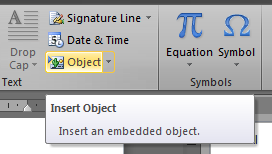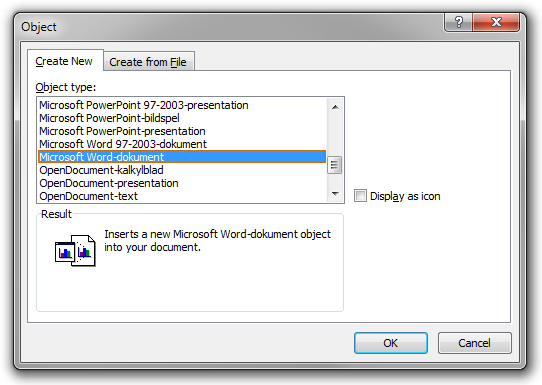Advanced authoring in Microsoft Word – Part 9: Advanced content in a box
One of the more serious limitations in Microsoft Word concerns the problem of putting anything more advanced than text and other in-line objects inside a box.
For example, it turns out not to be possible to include lists and tables inside boxes. The following is what you get if you try:
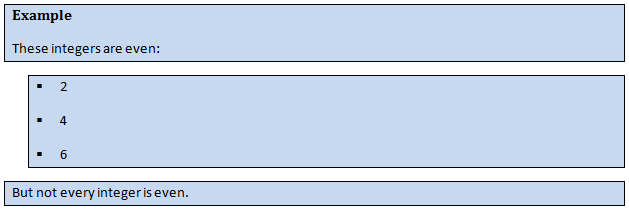
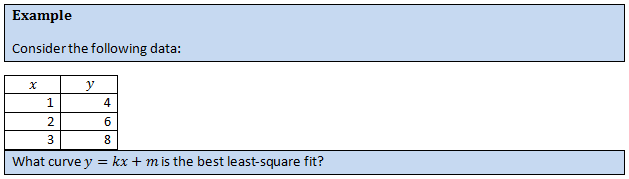
This is indeed a major limitation. Fortunately, there is a decent workaround. Simply insert a new Microsoft Word document as an OLE object.
Since OLE objects are inline objects, this will work. In addition, the object will be rendered as vector graphics and the background will be transparent, so the visual result will be perfect.
Using this approach, we produce the following examples:
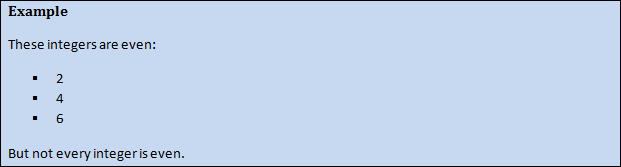
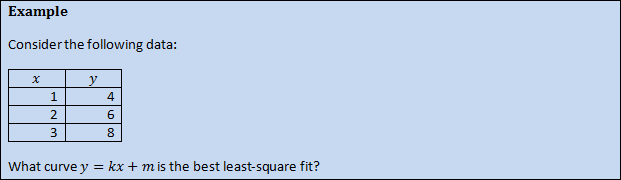
Do I need to mention that this issue doesn’t exist at all in HTML? (In HTML, you can include any content you want in a DIV, like paragraphs, tables, lists, and other boxes.)
(A different solution is to use text boxes (a Microsoft Word feature) instead of normal paragraphs, but text boxes tend to be awkward to use in long documents, since they are tightly connected to direct formatting principles. In addition, a text box must be contained on a single page. Sure, you can link text boxes, but then you still need to know the exact number of boxes manually, and link them manually. Notice that even if the content of a box is fixed, the number of boxes required depends on where on the page the box starts.)